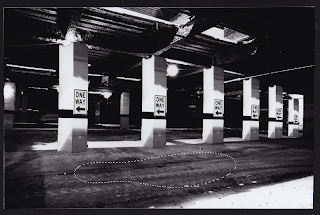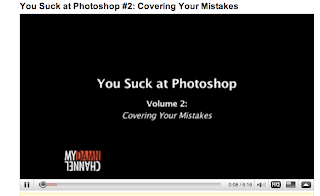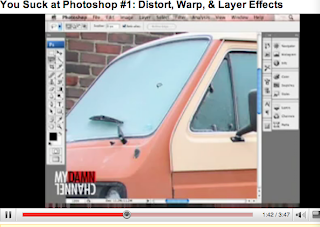well fuck way to start the summer off pretty sure i destroyed my knee. im trying to get an mri but school is in the last two weeks so it might be a bit of a ball up. o well, got my dog, my computer and my health well kinda... so try to stay positive. we been filming a lot for my buddys video, and let me tell you its going to rule.
That had nothing to do with art 120 sorry, but this does.
So i finished my first 5 of my hand manipulated images, i know we are suposed to have 25 images for my class tomrrow, but its just physically impossible, im not a happy camper... haha. ok any way these were rad, and it will be easy to do the rest of them in class, i need this zerox copy pen thing, and i couldnt get it at art media on friday, well because im an idiot and forgot really. so anyways here they are....
The first one is my attempt at a pen sketch, i think it came out pretty cool. pen is a cool way to sketch cuz when u mess up you either have to start over or work around it, it almost reminds me of giving some one a tattoo minus the starting over part. i found this really cool paper at art media, and ya i just cut it to 7.5 by 7 inches and sketched away from the picture i was looking at on my computer.

I bet you are all wondering what this one is... well you have to put it to the light, which makes it impossible for you computer go'ers to see at this time. but trust me it looks super cool. i was cutting out all the bright light areas and keeping the dark shadows. So im done cutting these areas out and i was going to put some paper behind it cuz the very white less detailed areas looked really cool and popy. I held the image up to the light and saw that the shadows come through the paper, and that it looks soooo cool. not to mention the paper i printed on was super super interesting and cool as well.

This is my ransom image. Basically the typographical theme of my image is one way, maybe because of the one way sign on the pillar, who knows. i like the idea i guess. and i just played with some like ransom style lettering and cutting out a few things. i found this paper once again at art media that has like gold beads on it and threw it behind the areas that were cut out. However, this is not permanent, i have not yet bonded the paper together. im not sure how much i like it, i might just try to print on this paper alone because its really really cool.

For this image i wanted to make a super high contrast-y image but not computer generated. I just printed the image got my radical faber castell blackening pen out and just went over the areas that had little information and were already dark. The pen is awesome p.s. a recommendation by my teacher kate. Which is a good recommendation i must add. Ya and i did a super high contrast-y computer generated image, but to do it by hand makes it way more interesting and way more fun. i think that it will look cool next to the computer generate image to show what you could do by hand, and on the computer.

Ahh save the best for last.... Ya so not to bring up high school again, but when i was in my high school photo class we did a unit on manipulating our images by hand after they were printed. Sepia toning and some other really rad toxic stuff. Well my one buddy luis just threw his image in some tea for a while and it looked super super sick. Well i tried to do that with my image, right after it printed i realized that when you print out of a printer there is ink. hmmm, and wow, smart conclusion right? yupperss ya so i just decided to bathe it in some warm tea any ways, right away the ink started running, but not fadeing totally, and it started to look really awesome, so i just went with it and im glad i did, because i think it worked kinda well.
Ok ya so there are my five hand manipulated images, check back soon for more
Real soon,
Laters....
Pauly